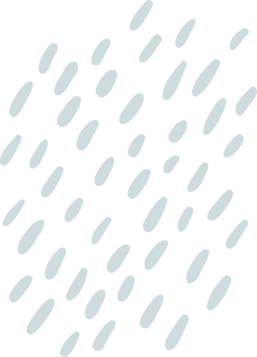Picture this: you’re all set to stream your favorite show or scroll through social media, but your iPhone decides it’s on a data diet. Frustration sets in as you wonder why your data’s gone MIA. It’s like your phone joined a secret club where Wi-Fi is the only password, leaving you in the dark.
Table of Contents
ToggleCommon Reasons For Data Issues
Data issues on iPhones can stem from various sources. Identifying the underlying cause can lead to effective solutions.
Network Issues
Network problems often lead to data connectivity challenges. Weak cellular signals hinder access to mobile data. Users may encounter difficulties due to network outages or maintenance in their area. Checking for any ongoing service issues is vital. Signal interference from buildings or weather can also affect connectivity. This interference may disrupt a strong signal, making data access problematic.
Device Settings
Device settings frequently contribute to data issues. Accidental activation of Airplane Mode disables all cellular connections. Users must ensure that this feature is turned off. Additionally, the cellular data option must be enabled in the Settings app. Restrictions within the app settings can also limit data access. Reviewing app-specific data permissions plays an essential role. Adjusting data settings may resolve unexpected connectivity problems.
Troubleshooting Steps
Having data issues on an iPhone can be frustrating. Following these troubleshooting steps helps restore connectivity.
Restart Your iPhone
Restarting the device often resolves temporary glitches affecting performance. Press and hold the side button alongside the volume button until the slider appears. Drag the slider to turn off the iPhone completely. Wait for about 30 seconds before turning the device back on by pressing the side button again. This simple step can refresh the system and potentially restore data connectivity.
Check Cellular Data Settings
Verifying the cellular data settings is crucial for ensuring proper functionality. Open the Settings app, tap on “Cellular,” and confirm whether Cellular Data is enabled. Another section to inspect includes the “Cellular Data Options,” which allows selection between Standard and Low Data Mode. Users should also check for specific app permissions within the Cellular menu—some applications require explicit permission to operate on cellular networks. Adjusting these settings should enhance data connectivity.
Software Issues
Software problems can significantly affect an iPhone’s data connectivity. Identifying the specific software-related issues is essential for resolving data access challenges.
Update iOS
Keeping iOS updated is crucial for optimal performance and data functionality. Updates often include necessary bug fixes and improvements that enhance network connectivity. To check for updates, go to Settings, tap General, then select Software Update. If an update is available, it appears on the screen. Downloading and installing the latest version can solve many common data issues. Timely updates prevent disruptions in services and ensure that apps function correctly with cellular data.
Reset Network Settings
Resetting network settings can resolve persistent connectivity problems. This option clears all saved Wi-Fi networks, passwords, and cellular settings, restoring them to defaults. To perform this action, navigate to Settings, tap General, and select Reset. From there, choose Reset Network Settings. After restarting the device, users can reconnect to Wi-Fi and configure cellular options again. This step often repairs underlying issues affecting data access, especially when other troubleshooting methods fail.
Hardware Considerations
Hardware problems can contribute to data connectivity issues on an iPhone. Checking for these issues often leads to a solution for affected users.
SIM Card Issues
A faulty SIM card can prevent data access. Users should examine the SIM card for physical damage or dirt. Removing the SIM card and reinserting it can help re-establish a connection. If problems persist, acquiring a new SIM from the carrier might be necessary. Additionally, the carrier may check if the SIM card is activated correctly. Confirming that the device is compatible with the carrier’s network is essential as well.
Device Damage
Physical damage often impacts an iPhone’s performance, including its data capabilities. Cracked screens or liquid exposure can create unseen internal issues. Malware or other software-related problems can also arise from hardware damage, affecting connectivity. Inspecting the device for signs of wear or components needing replacement can help in identifying underlying issues. Consulting a professional technician for thorough diagnostics can provide clarity on potential damage and necessary repairs.
Experiencing data issues on an iPhone can be frustrating but understanding the potential causes can lead to effective solutions. By checking network settings and ensuring the device is up to date, users can often resolve connectivity problems. It’s also crucial to inspect hardware components like the SIM card for any physical damage.
If issues persist after trying these troubleshooting steps, seeking assistance from a professional may be necessary. Staying proactive about device maintenance and being aware of common pitfalls can help users enjoy uninterrupted access to their favorite online content.