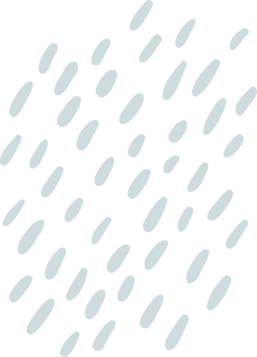Every iPhone user knows the struggle of a sluggish device. It’s like dragging a bag of bricks up a hill. But what if there was a secret weapon to lighten the load? Enter cache deletion—the unsung hero of smartphone maintenance. Clearing out that pesky cache can free up space and boost performance faster than a caffeine fix on a Monday morning.
Table of Contents
ToggleUnderstanding Cache on iPhone
Cache accumulates data on an iPhone to enhance performance. It temporarily stores information from apps and websites to facilitate quicker access during future sessions.
What Is Cache?
Cache refers to stored data that apps and browsers keep on the device. Users find cached content in various forms, including images, text, and website files. These elements are saved to speed up loading times when accessing the same app or website again. Understanding cache helps users grasp how it aids in optimizing device performance.
Why Delete Cache?
Deleting cache promotes better performance and frees up storage space on an iPhone. As cache builds up, it can slow down applications and the overall system. Regularly clearing cache can enhance app responsiveness, improve loading speeds and resolve issues caused by corrupted data. Users benefit from a smoother experience when their device runs efficiently with less clutter.
How to Delete Cache in Safari
Deleting cache in Safari improves performance and frees up storage. Follow the steps below to manage your cache effectively.
Clearing History and Website Data
To clear history and website data in Safari, open the Settings app. Scroll down and select Safari, then tap on “Clear History and Website Data.” Confirm your selection when prompted. This action removes browsing history, cookies, and cached files, resulting in more available space. Regularly clearing this data boosts Safari’s speed and responsiveness, enhancing overall performance.
Managing Cookies and Other Data
Managing cookies and other data in Safari aids in maintaining privacy and storage. Navigate to Settings and select Safari. Under the Privacy & Security section, tap on “Block All Cookies” to prevent cookie accumulation. For a tailored approach, select “Manage Website Data,” allowing users to review and delete specific website data. This ensures control over what data is retained, optimizing storage and enhancing browsing efficiency.
How to Delete Cache in Apps
Managing cache in apps enhances performance and frees up storage. Users can efficiently clear cached data through various methods.
Clearing App Data Manually
Clearing app data manually offers a direct way to manage cache. First, users can navigate to the Settings app. Next, scrolling down reveals a list of installed apps. Selecting an app opens its settings, where users find the “Delete App” option. Choosing this action removes the app along with all cached data. To reinstall, users can visit the App Store. This method ensures complete cache removal for specific applications.
Using iPhone Settings to Offload Apps
Offloading apps provides an effective alternative for cache management. Users can open the Settings app and tap on “General.” Under this section, selecting “iPhone Storage” presents a list of apps. Each app shows its storage usage, including cache. Tapping on an app reveals the “Offload App” option. Confirming this action deletes the app while retaining user data. This strategy helps clear cache and recover storage without losing important information.
Using Third-Party Apps for Cache Deletion
Third-party apps offer convenient options for clearing cache on iPhones. These solutions simplify the process and often include additional features for optimizing device performance.
Recommended Apps
CleanMyPhone stands out as a popular choice for cache management. This app provides users with an intuitive interface and allows for quick cache deletion across various apps. PhoneClean also receives high ratings for its ability to remove junk files and optimize storage space. Users find iMyFone Umate effective for clearing cache and managing large files. Although these apps help improve performance, they may require initial investments for full functionality.
Pros and Cons of Third-Party Solutions
Using third-party apps brings clear advantages and potential drawbacks. Enhanced performance and streamlined processes represent significant benefits of utilizing these solutions. Many apps offer features beyond cache deletion, including junk file removal and overall device optimization. Users appreciate the time-saving aspect of automated cache management. However, costs can add up with premium app features. Privacy concerns arise when allowing third-party apps access to device data. Users must consider their preferences and needs before choosing these solutions.
Clearing cache on an iPhone is a simple yet effective way to enhance performance and reclaim valuable storage space. By regularly managing cache, users can experience faster app responsiveness and improved loading times. Whether through Safari settings or app management, the process is straightforward and rewarding.
For those seeking additional optimization, third-party apps offer convenient solutions that can further streamline cache management. Ultimately, maintaining a clean cache is key to enjoying a smoother and more efficient iPhone experience. Regular attention to this aspect of device maintenance can lead to noticeable improvements in overall functionality.